Google has become a
ubiquitous part of life. Even this blog
is hosted by Blogger, which is also a part of Google. Now the thing is, using Google can be a huge
boon in terms of teacher organization.
It can help make it easier for students to contact you and for you to
allot time throughout the day. Here a
few functions and how I've used them in my classroom in case you were
interested.
Google Classroom
Let's start with the
basic that most teachers have access to.
Thanks to recent updates through School Loop, another common grade
system, it's way easier to connect between Google Classroom and School Loop. For individual assignments, School Loop will
actually update as you grade through Classroom.
I have mostly used
Google Classroom as a method to collect larger project write ups for the group
and send out different materials for that project, but in the future, I think
I'll have it more used for homework submission.
Initially, I would assign things on Classroom and then collect all of
the word via Doctopus and attach Goobrics that way. The plus side of this is you can compile the
rubric scores in a spreadsheet which updates automatically as you fill in the
rubric. The interface is a little
clunky, depending on how you format your rubric in Goobric, but it's still
pretty easy to use.
As I started having
more individual work, Classroom now allows you to send a copy of the file to
each student. Initially, students had to
learn how to make a copy for themselves using the Google Doc, but now you can
make a copy for each student, which allows easier use of online worksheets
where students can fill in their work.
It also is much easier to post things from Drive to Classroom than onto
School Loop. Also, now I can post grades
on Classroom faster and it's easier to keep track of things that I have
graded. This year, I mostly used the
cross posting thing between Google Classroom and School Loop, but didn't
necessarily have them submit everything on Classroom, which explains why it
looks like a lot of students didn't finish things below. It organizes by due date, class and things
you've already done. The done below is
for how many students have finished that assignment. They can even click "done" if they
don't submit something, and many will in order to keep organized. There's also a calendar reminder setting that
I have yet to use, but may next year.
My hope for the
future is that eventually Classroom will allow for assigned groups. As it is right now, students can tell me
their groups or put their name on the document, but to have a space for groups
to submit together and get the same grade would be perfect.
Google Sites
This is a recent
development. The new settings for Google
Sites are super intuitive and easy to use.
We used it this year to make a webquest for students to study for the
final instead of a basic final exam study guide. It walked them through different simulations
and tutorial websites and it is one of the easiest web page designers I have
ever used. The best part is how easy it
is to put Drive files into a website. I
think in the future, I will play around with the ability of Youtube embedding
and have them get the documents from Classroom but access the sites from Google
Sites as a way to curate an experience.
Something I want to focus on next year is having students use videos or
readings as a source for evidence in writing.
Using Google Sites would be a perfect way to organize them in one place
for students to access from home.
Another thing I'm
using Sites for is the ability to put all my study resources and class info in
one pretty place. I had calendar events
for meetings and a form for letters of recommendation, but students could never
find these links. Also, students would
often ask me if I had any good website resources for studying for tests. I decided to create a resource website that
was easy to go through and find information.
It also has pages with easy ways to contact me and create appointments
on my calendar and access the folders I created to share with the class that
allow students to find lecture notes if they missed a day. Truly, this is one of the most beautiful
things I have ever made. I just hope it
works.
Google Drive
I've mentioned Drive
in both of the previous things and I haven't talked about what Drive is or how
I use it. Basically, we use drive as a
cloud storage system for all of the curriculum and as a way to share curriculum
between all teachers. One previous issue
I've had doing this is others changing formatting or content in my work, but no
more! Now, you can share so people can
see your work (or you can only see other people's work) and only the author of
the file can edit it. Another good thing
about this is you can download the material to your desktop so you don't have
to download things every day or rely on what can be very spotty school
internet. If you do this for long
enough, however, you can really fill up a hard drive. Most schools have opted for (at this time, it
may change in the future) unlimited storage capacity in the Drive. What this means is you can put ANYTHING on
there, and there will always be space and it does not cost you money. HOWEVER, this stuff will be deleted the
second you leave your current position if you don't back it up to your personal
Google Drive. How do I know? Because that happened to me and I didn't get
a chance to back it up, so that information is gone to where ever Google trash
goes to die. Now, that I can't fix but I
can control how much gets synced (or downloaded) to my hard drive.
Click
on the little drive icon and then select "preferences" from the
"…"
Put
a check mark on the files you want downloaded.
Google will keep the unchecked stuff in the cloud, and everything else
will be deleted from your computer. I
did this recently to delete everything from this school year from the computer
and keep only the coming school year.
Really useful.
Google Docs/Sheets/Forms
I am a physicist,
therefore I LOVE SPREADSHEETS. There's
also a lot of cool options, like calendars, to-do lists and other templates
that are fun to play with. I recommend
just playing with them on your own.
So the thing that I
will use more this coming year are forms.
There are some crazy easy to use new features to make it more like a
quiz or just compile data. The big way
I'm going to use them this coming year is as questionnaires for various data
that I really need to collect, like your basic beginning of the year stuff,
submitting videos or other websites to add to the resource site and to collect
information for letters of recommendation.
As a high school teacher, most of my fall weekends are taken up by
writing letter upon letter of recommendation, and they can start to sound the
exactly the same. By collecting really
in depth data from the students, you can write an even stronger letter. Also, this will put all of the letter of
recommendation information in one place.
Which is insanely useful. I just
started using forms, so hopefully I'll utilize them more this year.
Google Calendar
Make appointment
slots. Seriously, do it. Why?
Because then if a student shows up at your door, you can tell them it's
not a good time and to make an appointment.
It's also a fast way to tell students you are busy at a certain time and
not to stop by. It sends them reminders
so they aren't late and they can tell you what they need in that
appointment. It's amazing. Just make sure they can find the link. Also, tell them they have to make the appointment
a day before. They'll do this thing
where they'll make an appointment the day of.
It's very frustrating, but stand your ground. It also gives students equal air time in 15
minute increments. It's awesome.
In Conclusion
Google is an
incredibly powerful tool of organization, and I've only scratched the surface
of what apps exist. I went for the basic
Google Apps for Education. If you have
any other cool tricks, let me know. I
always want to try more stuff out.




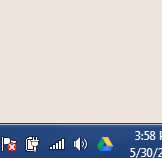

No comments:
Post a Comment